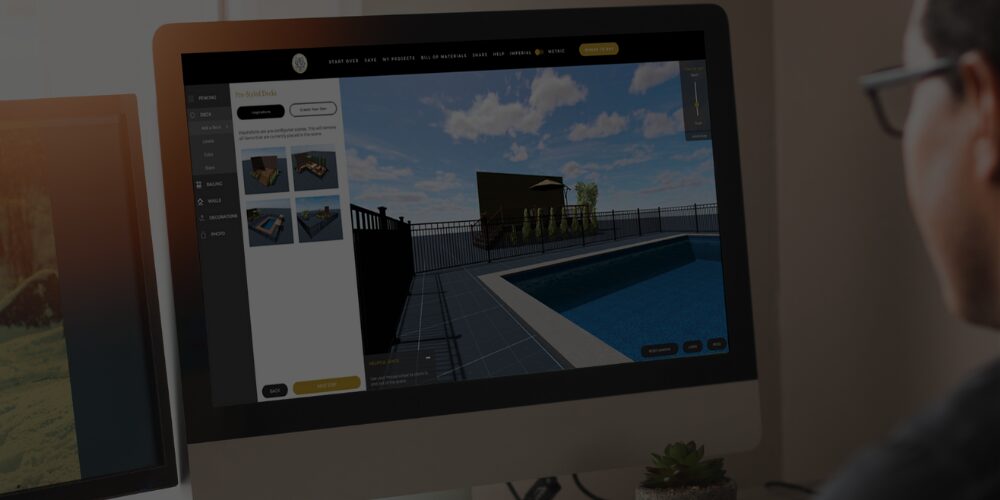Using Nuvo Studio and have questions?
Whether you’re just getting started, troubleshooting a project, or looking for ways to speed up your design process, we’ve put together answers to the most common questions. Think of this as your quick guide to getting the most out of Nuvo Studio—so you can spend more time bringing your fence and railing projects to life.
🎥 Have You Watched Our Webinar Yet?
Nuvo Studio webinar.
It’s packed with insider tips, product breakdowns, and expert advice to help you make the most of your space—whether you’re a homeowner tackling your first project or a contractor looking for ways to save time and boost results.
✅ Learn how to navigate Nuvo Studio
✅ See real-time examples of design planning
👉 Watch the webinar now to feel confident in every step of your project.
🧰 DESIGN & PLANNING
- Once that’s set, you can click on the design to begin adjusting the dimensions instead of only rotating the 3D view.
- 👉 Watch the webinar here for a step-by-step guide on getting started.
- Check out the quick clip below for how to add something to your grid to get started.
Q: How do I get my list of items for the project?
A: Click “Bill of Materials” in the top bar. You can download it or email it to yourself to ensure you remember your project.

Q: What’s the gold line for?
A: That’s your advanced user anchor! It helps align personal photos when you upload them of your space—anything added in front of the gold line will appear in front of your background image. Great for custom renderings.

Q: Can I use Contractor Packs in my design?
A: Yes! If you’re planning to use our contractor packs – our kit which contains 30 balusters & the connectors, when looking at your final Bill of Materials, divide by 3 and remove the connectors (CR-32 connector comes with 30 balusters and level rail connectors, CR-26 comes with 30 balusters and the stair connectors). Our software defaults to our 10-packs with connectors sold separately for simplicity.
Q: How do I build a Double Gate?
A: Add two gates side-by-side. Be sure to include the Double Gate Kit Hardware in your Bill of Materials.
💡 FEATURES & NAVIGATION
Q: This isn’t working on my phone?
A: Nuvo Studio is a robust program that functions best on desktop. We’ll send you a reminder link so you can pick up where you left off.
👉 Send me a reminder to use on desktop
Q: I added a photo, but want to go back to the grid layout, how do I do that?
A: Click the “Orbit” button to return to the default editor. You can also toggle views with “Birds Eye” and “Ground Level”.
Q: Can I move around the scene?
A: Yes! Use your mouse or trackpad to rotate, zoom, and pan for a full view of your project.
Q: How do I delete something I added?
A: Just click the object and hit the trash can icon in the bottom right. Easy and undo-able if you change your mind!

Q: Can I save my project and come back later?
A: Absolutely. Just create an account (or log in), click “Save” in the top bar and your projects will be saved under “My Projects.”

🛠 TECHNICAL & TROUBLESHOOTING
Q: How can I show where my house is when designing a fence?
A: Because every home is different, we don’t provide a “drop-in” house option. Instead, you can use a deck or pool as a placeholder. This lets you mark where your home is so you can design your fence with the right spacing and layout and still have a visual of where the home is.
A: When you upload a photo, the software doesn’t turn it into a full 3D render. It simply acts as a backdrop so you can get a sense of how your fence might look with your home in the background.
Q: Can I export the design to show my customer?
A: You can take screenshots or export the Bill of Materials as a PDF to include in a proposal or estimate.
Q: My connectors don’t match my balusters?
A: Make sure you’ve selected the correct baluster type (round, square or rectangular) and corresponding connectors. If you’re using Contractor Packs, connectors may not be needed.
Q: How do I align my posts evenly?
A: Use the spacing guides when dragging elements into place.
Q: Something’s glitching. What should I do?
A: Try refreshing your browser. If that doesn’t help, send us a message through the form below—we’ll take care of it.
🙋 Need More Help?
Still have questions?
Submit them here and we’ll get back to you shortly. Or use the ‘HELP’ button and submit your feedback directly on Nuvo Studio.
You can also DM us on Instagram, Facebook.
Call us at 905-857-1010